- Marketplace Link
- https://marketplace.online-leaks.com/product/zen-mode
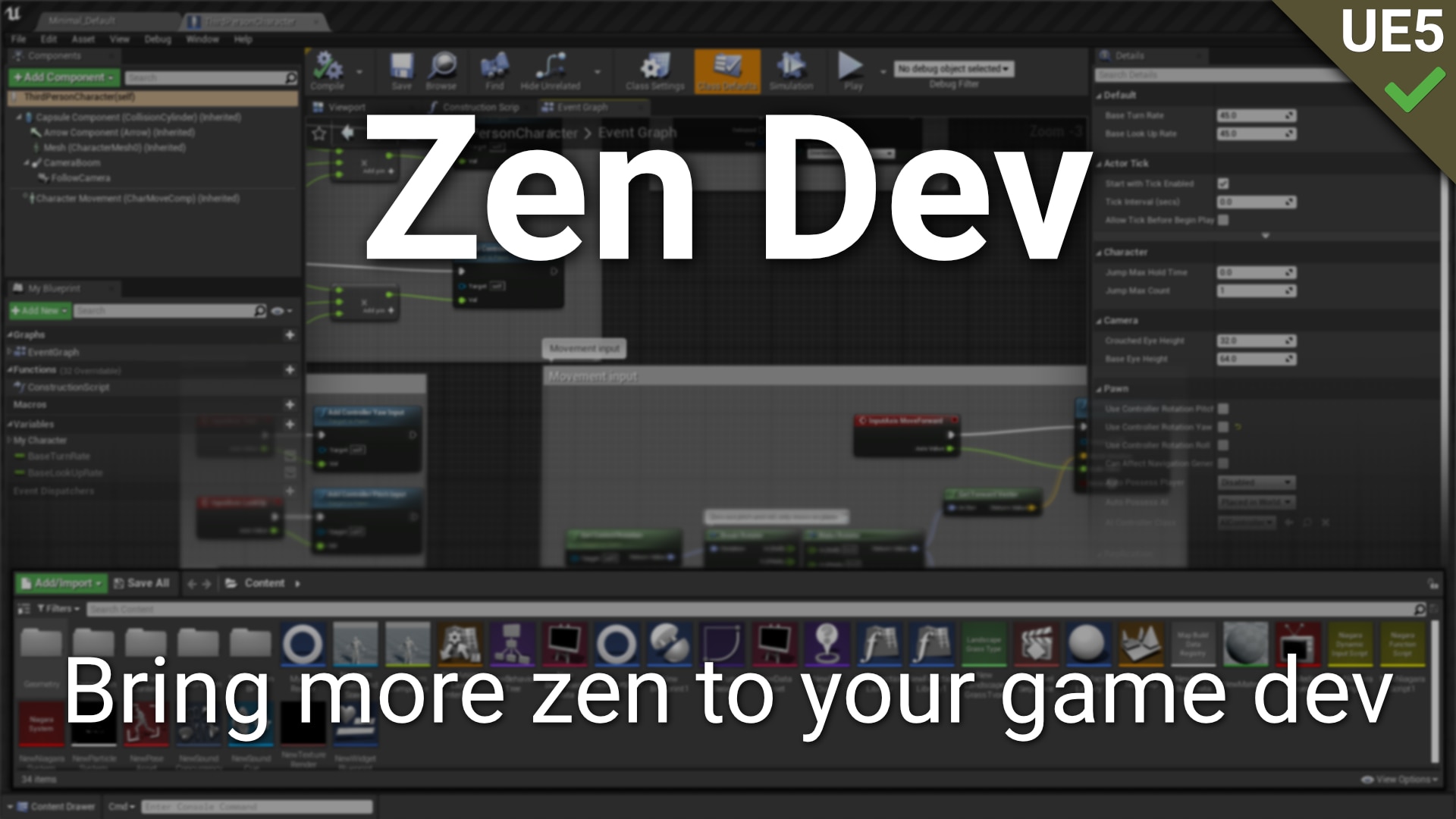
The Zen Dev plugin is a collection of useful QOL (Quality of Life) tools you can use to help you with game development. As game developers ourselves, we know how hard it can be regardless of your team size. We made these tools to make our dev process smoother and faster, and we hope they bring some more Zen to your development too.
Preview video: https://youtu.be/mYO42bBQLPM
Included Features
- Zen Mode lets you quickly toggle side panels (i.e. My Blueprint, Components, Details, etc) with a keyboard shortcut.
- UE4 Content Drawer ports one of the most popular UE5 QOL features to UE4; this is a special Content Browser that appears temporarily almost anywhere in the editor with a keyboard shortcut or by clicking on it.
Read more details below or in our docs.
Zen Mode
The Zen Mode feature allows you to bind a keyboard shortcut (defaults to Z) of your choice to quickly show/hide panels in the Blueprint Editor. By quickly hiding the My Blueprint, Components, Details, etc. panels, you can use that additional screen space to focus on reading and writing Blueprint nodes, designing levels.While the plugin hides the panels by closing them for UE4 users, the plugin gives UE5 users the default option to simply dock and undock them to the sidebar. Please read our docs for installation instructions for UE5 projects.
Zen Mode is a type of mode found in most code editors, but after feeling increasingly claustrophobic with our growing blueprints I decided to create a Zen Mode for Unreal. We realized that we right our blueprints mostly left-to-right and the side panels were just taking up precious space. What started as an internal engine modification for UE5 only has been improved for both UE4 and UE5 as a plugin that all users can benefit from.
UE4 Content Drawer
The UE4 Content Drawer feature ports UE5's popular temporary, always accessible Content Browser to UE4.Do note that using UE5's shortcut (Ctrl+Space) does not work with the level editor in UE4. Instead, the default keyboard shortcut is Ctrl+D (Windows/Linux) or Command+D (Mac).
Keyboard Shortcut Issues
If you're having issues getting the keyboard shortcut to work, try switching between the current tab and another tab (open a blueprint or other asset if you don't have one open) 1 or 2 times and see if the shortcut is working again. Usually this when you have just opened a new tab or the engine for the first time. Once you've visited another tab and switched back, the shortcut should work well for that tab.If you're still having issues, please contact us and we'll do our best to get you up and running.
Technical Details
Features:- Toggle editor panels (i.e. Details, My Blueprint, World Outliner, etc) quickly with up to 4 different configurable shortcuts
- Detailed configuration of which panels toggle when
- A UE4 version of UE5's Content Drawer: a temporarily, always accessible Content Browser; bind up to 2 keyboard shortcuts to toggle this from almost anywhere in the editor
- Works for multiple types of editors (Blueprints, Animation Blueprints, Widgets, Materials, Level Editor. Need more? Just ask!)
- UE5 support - Please read our docs for installation instructions
Code Modules:
- ZenMode - Editor module
- UE4StatusBar - Editor module
Number of C++ Classes: 3
Supported Development Platforms: Windows, macOS, Linux
Documentation: https://wiki.incanta.games/en/plugins/zen-dev
Additional Support: https://discord.gg/cDcP3rBBUc




